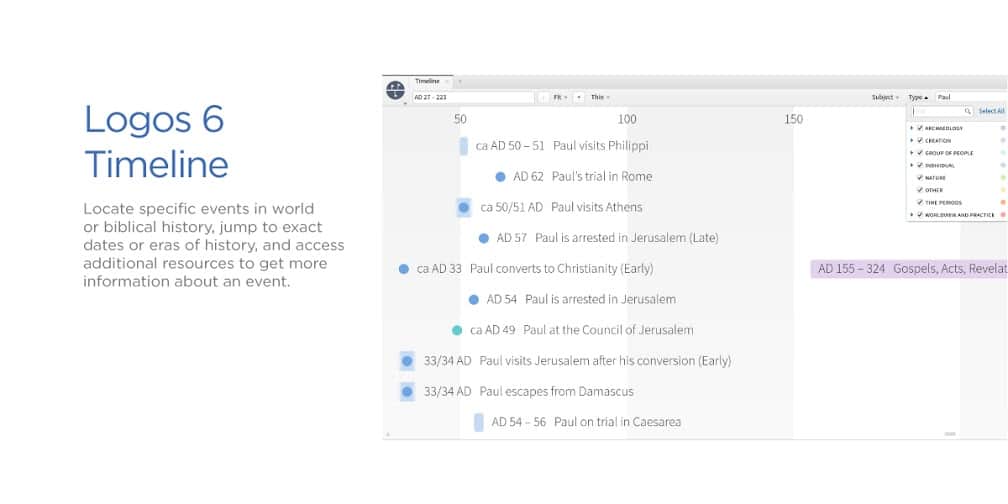The Newest in Logos Software for Bible Study Users
Disclosure: This post may contain affiliate links, meaning if you decide to make a purchase through my links, I may earn a commission at no additional cost to you. See my disclosure for more info.
I’m so excited to share the announcement that Logos software has released their latest software, Logos 6! While I’ve bragged on the unique features of this Bible software before, today I wanted to share just a few of my favorite features of Logos Bible Study software.
Bible Reading Plans
Beginning with the feature I know many of you will be interested in, Bible Reading plans in Logos will help you keep your reading on track. Many predefined reading plans are available, including my personal favorite, M’Cheyne plan. What’s especially cool about the Bible reading plan feature is that you can create your own! So if you want to read a certain book of the Bible through, you can easily create a plan to suit your time frame. Many short term topical plans are available as well.
Visual Copy
For teachers, bloggers, or anyone preparing Bible presentations or studies for any reason, you will love the easy-to-use visual copy utility in Logos 6. I wanted you to see the screen shot within the software, but below the screen shot, you will find an example of a beautiful verse on prayer. This graphic is a part of the image library and I simply typed in “prayer” in the search bar to find it. The graphic is available in two sizes to download or share as you desire.
Copy Bible Verses in Preferred Format
The Copy Bible Verse tool in Logos 6 gives you the ability to copy your verses into your Bible study notes or preparation WITH proper formatting. I wish I had this feature when I prepared the Bible study guides I’ve written. Formatting can take far more time than needed. Logos 6 makes it easy!
Ask the Author
Logos 6 provides the opportunity to connect with book authors from the library software. So if you’re interested in asking a particular author a question, you can click “tools” from the menu bar, scroll down to “social” and click, then “Ask the Author” and click. You will be connected to the Faithlife group board to which this author belongs and can respond to your question.
Just to test the waters of this tool, I decided it would be really great if I could have a chat with Matthew Henry about one of the miracles Jesus performed. I suppose the software provided the correct answer when I clicked on “ask the author” as it responded “Matthew Henry-deceased.” I guess that is one chat that will be taking place in heaven rather than the Faithlife group. But you can see the potential, right?
Historical Timeline
Do you ever feel like reading the Bible can get a little confusing when you don’t understand the chronological order of events? The timeline tool in Logos software will give you exactly what you need to comprehend the historical facts and figures surrounding the passage you are studying. This feature is also wonderful when you simply need to understand the number of years between certain events.
While I haven’t fully developed all of my Logos software skills. I’m excited about the potential of all the information at my fingertips in this incredible program.
Which of the above features is most interesting or appealing to you and why? I’d love to hear your thoughts today!
Also, if you’re interested in purchasing the software, USE THIS LINK to save 15% on your purchase.
Have a great day and see you tomorrow!
Rachel
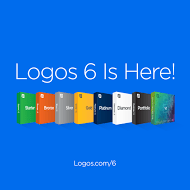
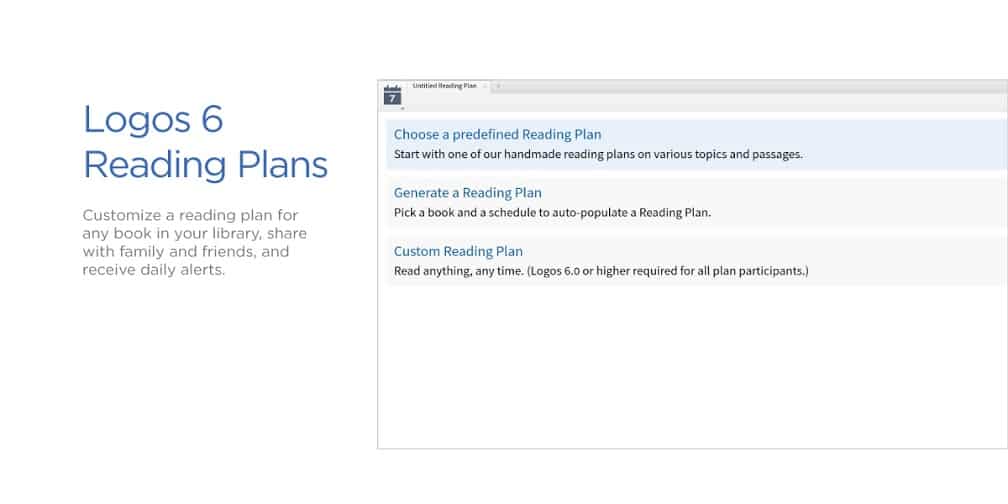
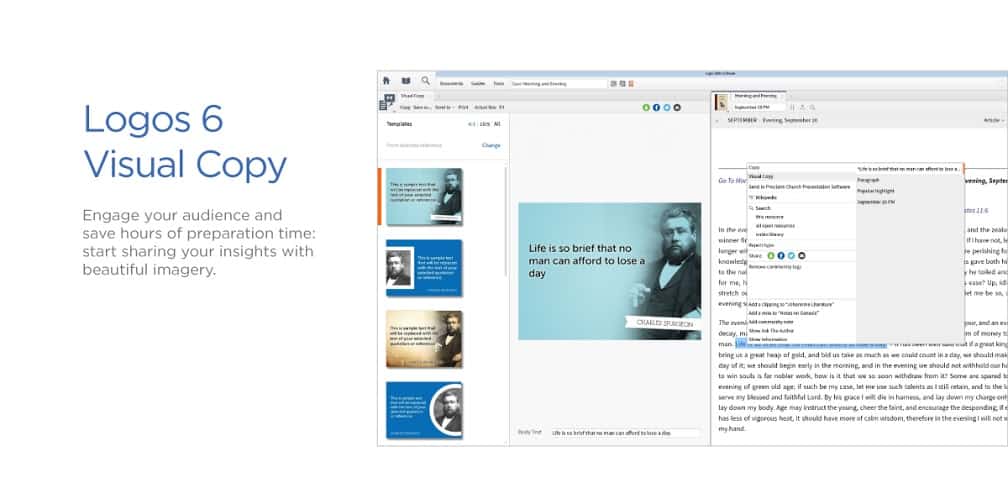
![1 Timothy 44–5 [fullscreen]](https://rachelwojo.com/wp-content/uploads/2014/11/1-Timothy-44–5-fullscreen.png)